Photoshop CS image merging is a new feature that Adobe has added to Photoshop to cater to the rapid development of the digital age. Everyone can use this new tool to conveniently make picture collages, especially to create panoramas.
To open Photoshop CS, we open the edit dialog from the menu "File/Auto/Image Merge" (Figure 1).
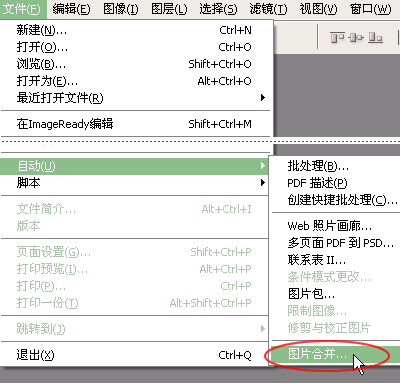
figure 1
Let's learn how to use the "image merge" function to create a panorama.
Please prepare digital photos that need to be spliced ​​in advance (because the size of the scene shot by the camera is limited, so to get a 360-degree scene photo, you must use the camera to photograph the front, back, left, and right positions in each photo) We put these photos in a folder. Open the "Image Merge" dialog (Figure 2), Photoshop CS will prompt us to import the photos to be processed, here you can import all the pictures in the defined folder into the edit dialog box, and also have separate picklists Pictures to import.
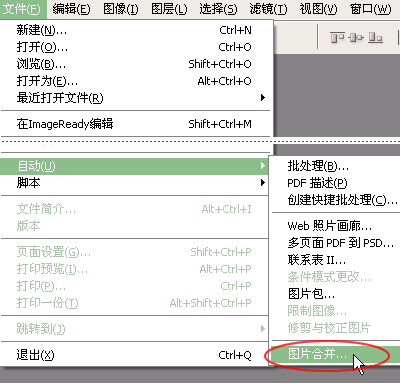
figure 2
Prepare a folder for the panorama. Select “Use folder†to open the prepared photo in the “Source file†(Figure 3).
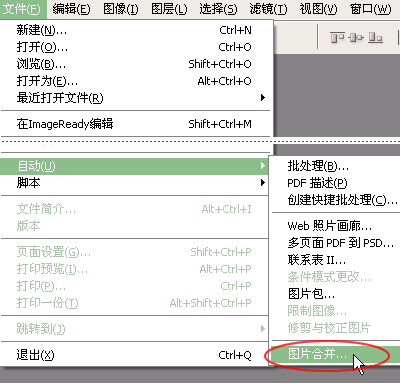
image 3
After clicking "OK", all the pictures in the "360 Degree Panorama" folder appear in the blank dialog box of "Source File" (Figure 4). Here you can pick individual pictures again. Unwanted pictures can be deleted using the "Remove" function.
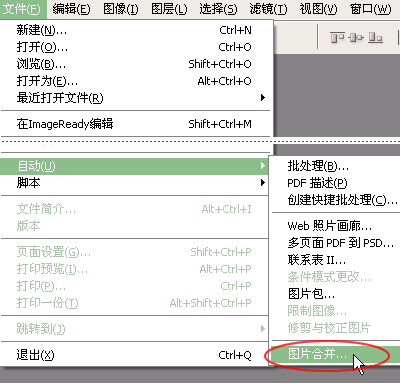
Figure 4
After the source file picture is selected, after confirming, you can check the “Try to automatically arrange the source image†option and then “OKâ€. At this time, Photoshop CS will automatically perform a series of operations and the action will be fast, but We can also clearly see the steps of automatic operation. The first is to import pictures into Photoshop one by one, and then import these pictures into the “image composition dialogâ€. Since “Try to automatically arrange source images†is selected in advance, Photoshop automatically arranges them according to the scenery of the pictures. Panorama, if you do not select the auto-arrangement function, then we need to edit the pictures arranged in the "image synthesis" operation dialog (Figure 5).
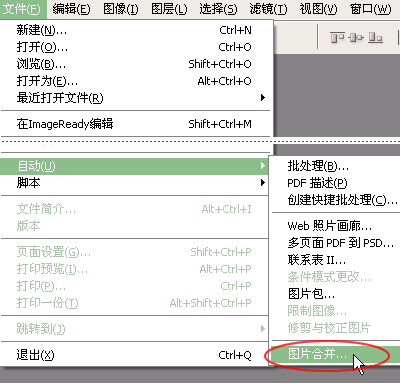
Figure 5
The interface of the “Image Merge†dialog is roughly divided into the tool area, source image area, picture editing area, and parameter setting area. It is similar to the interface of photoshop's other functions (such as “liquefaction†filter processing) operation dialog. Use the mouse to select the arrow tool in the "Tools area", and then drag the "source image area" into the "photo editing area" in the picture, you can see the thumbnail in the "Navigation" window of the "parameter setting area" (Figure 6).
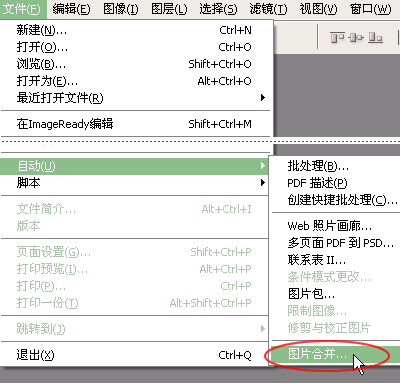
Figure 6
At the bottom of the "Navigation" window, there is a drawbar. The size of the view is displayed when the picture is edited by the left and right adjustment of the pull bar. Because the width of the panoramic view is very long, an edit window in the normal size state cannot hold the whole picture. Show complete. The range of windows that can be manipulated when arranging pictures in this way is limited, so it is very necessary to reduce the display ratio to operate again.
When “Normal†is selected in the “Settings†option in the “Parameter Settings Areaâ€, the display ratio of the picture is normal when the pictures are arranged; the “Pivoted†picture shows an irregularly distorted display when the pictures are arranged. (Figure 7).
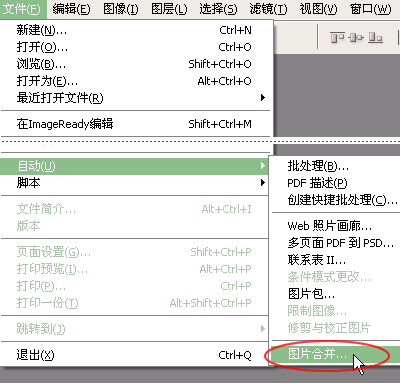
Figure 7
What is the role of "perspective"? We explain this through the process of creating two pictures. It is to take part of the picture on the other picture as the part of the picture that coincides with the picture. The display state will be based on the composite part of the picture. Twisted displays for the subject, so that the display of the overlapping parts is like a scene. As shown in Figure 8, the distortion of the left side of the mountain in the two image synthesis sections shows the feeling of the same mountains as the mountains on the right. This is also an important effect in the production of panoramas. ).
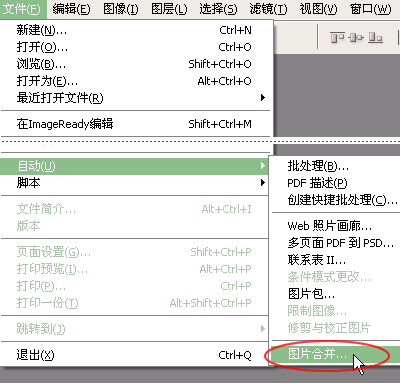
Figure 8
metal rolling tray; smoking tray; cigarette tray; hand-rolled tray;
NANTONG OUFEIYA IMP& EXP CO.,LTD , https://www.zjnantongoufeiya.com